Left and right mouse buttons
I am now going show you some screenshots on how to change your mouse buttons over, for people who are left handed.
First of all, you have to find the mouse settings, if you go to the control panel, which is found here:
Start > Control Panel
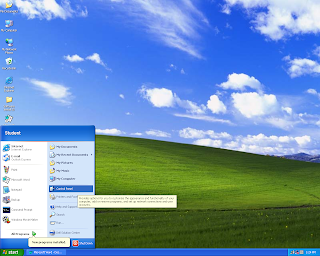
Once you have opened up the control panel, you need to find the one that is named 'mouse', like follows:
Open this up and you will be in the mouse settings, like follows:
Now, at the top of this window you will see a box that you can check, that says 'Swich Primary and Secondary buttons', once you have done this and clicked 'ok' your computer will be ready for someone who is left handed to use.
Power saving options
Next i am going to guide you through changing the power saving options, in order to save yourself energy, or make the screen turn of earlier.
First of all you have to find the power settings, which can also be found from Start > Control panel, a image below shows you where to find it.
Once you are in the control panel, you will have to look for the once that says 'power options', open this up and the following screen will apear:
Now I am going to change the time that it takes for the computer monitor to turn off from 15 minutes to after 5 minutes of non-movement, a sceen shot shows this as follows:
If you follow all of these steps, you will successfully be able to change you power settings to suit your needs.
Changing the settings for screen resolution
Now I am going to show you how to change the settings for the screen resolution, the first thing that you need to do is go to your desktop and right click, and click Properties.
After you have done this the following screen will come up:
Now if you click settings, on the right hand side, then you can change the resolution that your monitor displays at, the lower the resolution, the less pixels that are displayed on the screen and it will make images less seem bigger, Below is an image that shows you where the resolution is on the screen:
The red box highlights where the resolution settings are, and if you adjust this bar, you can make there be less pixels displayed on screen or more pixels.
By doing any of the above you will will be able to customize your computer system to meet your desired needs.
























